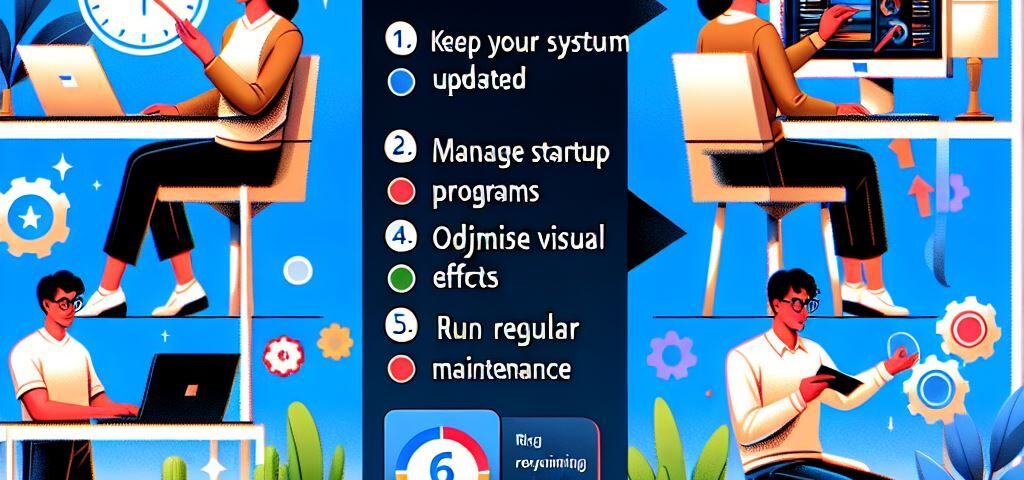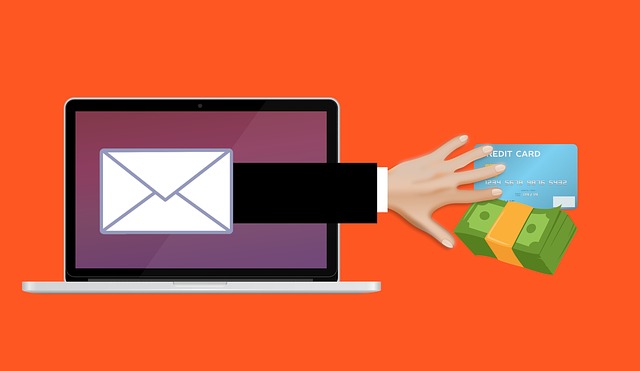
Ways to Detect Phishing Email
April 14, 2023
How To Check IP Address at Windows.
July 21, 2024Here are five tips to help you maintain optimal performance on Windows 11:
1. Keep Your System Updated
Regularly updating Windows 11 ensures you have the latest security patches, bug fixes, and performance improvements. To check for updates, go to Settings > Windows Update and click Check for updates.
2. Manage Startup Programs
Too many startup programs can slow down your system. To manage them, open Task Manager (Ctrl + Shift + Esc), go to the Startup tab, and disable unnecessary programs.
3. Optimize Storage
Free up space by deleting temporary files and unused applications. Use the built-in Storage Sense feature to automatically clean up space. Go to Settings > System > Storage and turn on Storage Sense.
4. Adjust Visual Effects
Windows 11’s visual effects can be resource-intensive. To adjust them, right-click on This PC, select Properties, click on Advanced system settings, and under the Performance section, click Settings. Choose Adjust for best performance or customize which effects to disable.
5. Run Regular Maintenance
Use the Maintenance tool to keep your system running smoothly. Go to Control Panel > System and Security > Security and Maintenance, and under Maintenance, click Start maintenance.
By following these tips, you can help ensure your Windows 11 system runs efficiently and smoothly.